$ sudo install xboard crafty scid
xboard နဲ့ chess ေဆာ့ဖို့အတြက္ Terminal ထဲမွာ ရိုးရိုးေလးပဲ သူ့နာမည္ကို ေခာ္လိုက္ရင္ရပါတယ္။ default size ကက်ေနာ့္အတြက္ အရမ္းျကီးေနလို့ နည္းနည္းပိုငယ္တဲ့ Bulky size ကို size option ေလးထည့္ျပီး ေခာ္တာပါ။
$ xboard -size Bulky
human vs. machine
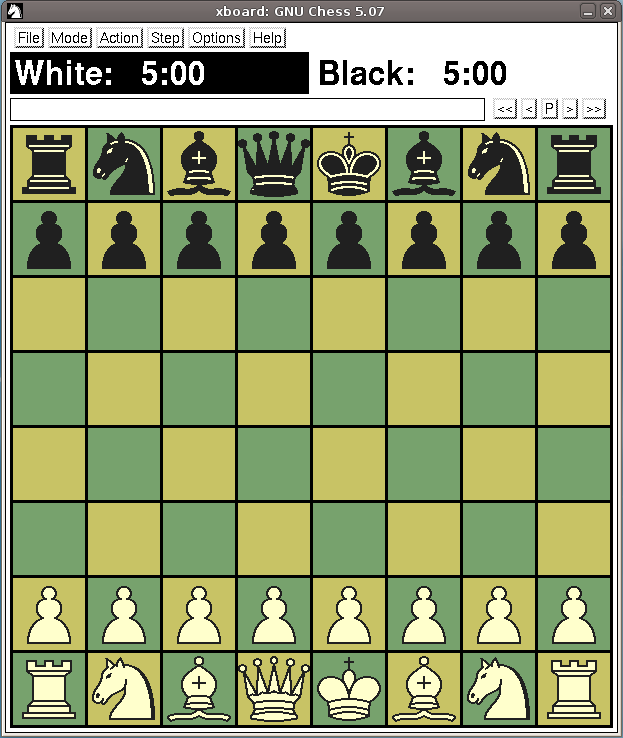
ဒါကေတာ့ online မွာမဟုတ္ပဲ Machine နဲ့ ကစားမွာျဖစ္ပါတယ္။ online မွာေဆာ့ခ်င္ရင္ free chess server တစ္ခုခုမွာ register လုပ္ဖို့လိုအပ္ပါတယ္။ ဥပမာအေနနဲ့ Free chess server ေတြကေတာ့ freechess.org နဲ့ chesspark.com တို့ကေတာ့ လူအမ်ားဆံုး register လုပ္ျပီးကစားတဲ့ေနရာေတြျဖစ္ပါတယ္။ ခုက်ေနာ္ နမူနာထဲမွာ freechess.org server ကို connect လုပ္ျပီး ကစားတာျဖစ္ပါတယ္။ Terminal မွာ ေအာက္က command line နဲ့ freechess server ကို၀င္ေရာက္ကစားနိုင္ပါတယ္။
$ xboard -ics -icshost freechess.org -size Huge
အဲဒါဆိုရင္ xboard gui chess board ေပာ္လာမယ္။
starting xboard to connect freechess.org server
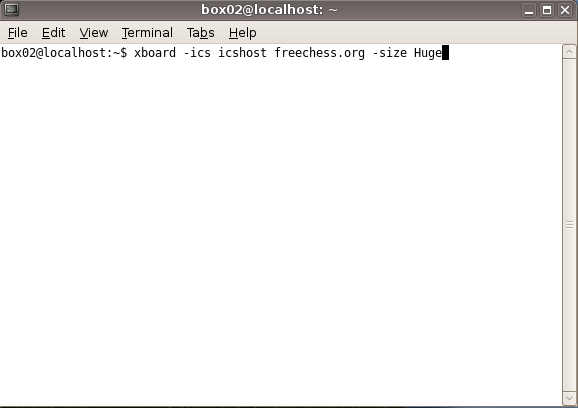
openning GUI and connecting to server
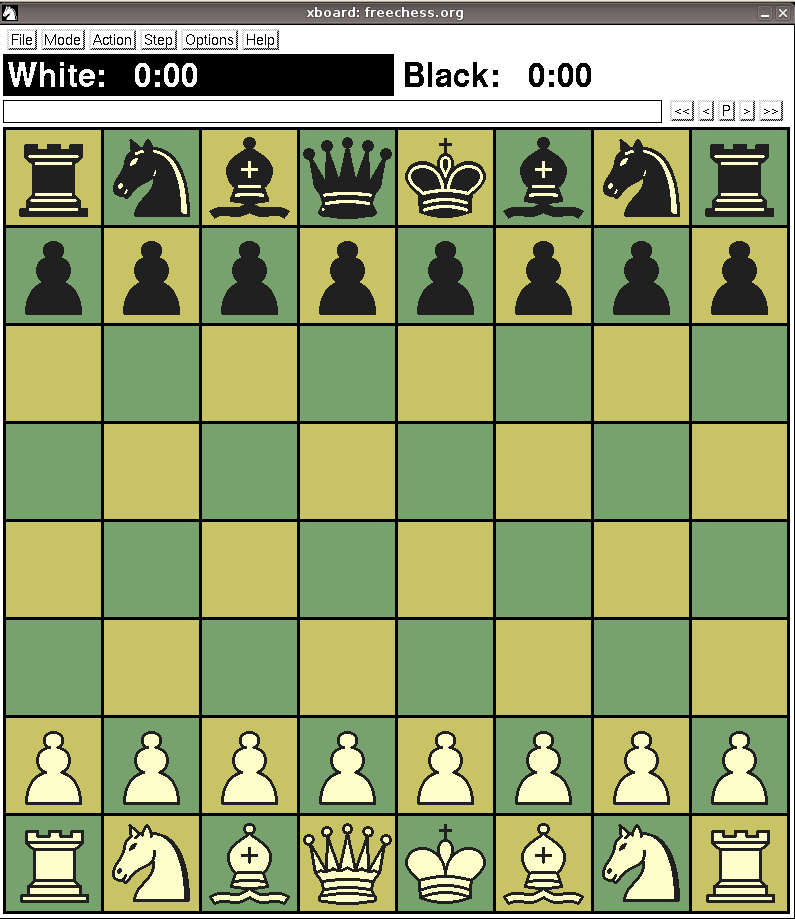
ဒါေပမယ့္ က်ေနာ္တို့ freechess.org server ကိုဝင္ဖို့အတြက္ user name နဲ့ password လိုအပ္ပါမယ္။ ေအာက္ကပံုမွာ က်ေနာ့္ login name: boxtwo နဲ့ password: **** တို့ကိုရိုက္သြင္းျပီး login လုပ္ေနပါတယ္။
login to freechess.org server
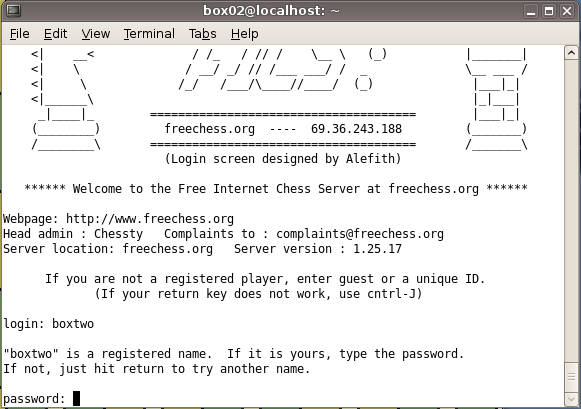
အေပာ္ကပံုအတိုင္း က်ေနာ့္ login name နဲ့ password ကိုေပးျပီးတဲ့အခါ server သို့ connected ျဖစ္ျပီးဆိုတာကို ေအာက္ ပံုမွာျပထားပါတယ္။
after logging in and connected to freechess.org to start a game
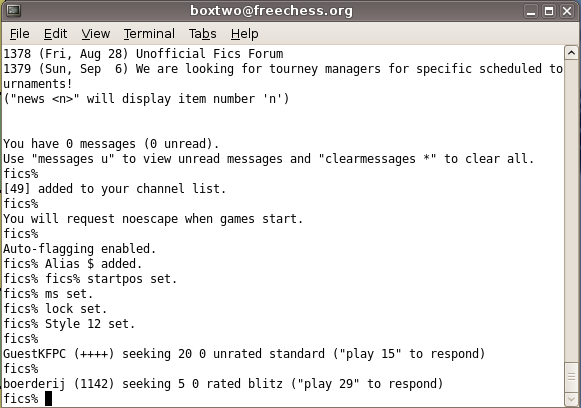
login ၀င္ျပီးလို့ connected ျဖစ္ျပီးခ်ိန္မွာ ကိုယ္ယွဥ္ျပိုင္ကစားမယ့္သူကို seek ရမွာျဖစ္ပါတယ္။ ဒီလို seek တဲ့ေနရာမွာ time (ျကာခ်ိန္) နဲ့ rate (အဆင့္) ကိုထည့္ေပးျပီး seek ရမွာျဖစ္ပါတယ္။ chess ကစားေနက်သူဆိုရင္ ဒါကိုတန္းျပီး သိမွာပါ။ နမူနာအေနနဲ့ ျကာခ်ိန္ ၀ မိနစ္ကေန ၃ မိနစ္ျကားနဲ့ အဆင့္ ၁၀၀၀ ကေန ၁၅၀၀ ျကားကလူကို က်ေနာ္ seek မွာျဖစ္ပါတယ္။ အဲဒီအတြက္ inputs ေတြက...
seek 0 3 1000-1500
inputting times and rates to seek a person
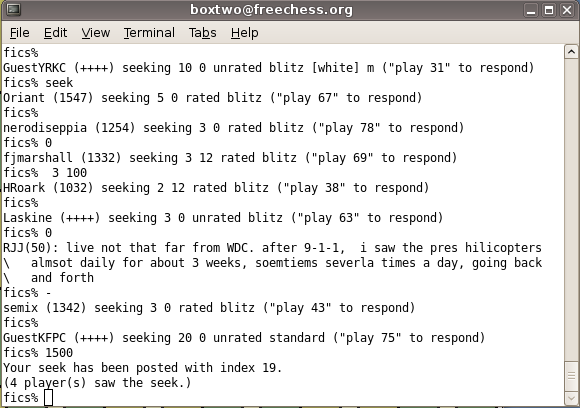
အဲလိုရိုက္ထည့္ေပးျပီး စကဿကန့္အနည္းငယ္ေလာက္ ေစာင့္ပါ။
seeking a person from online to play a game
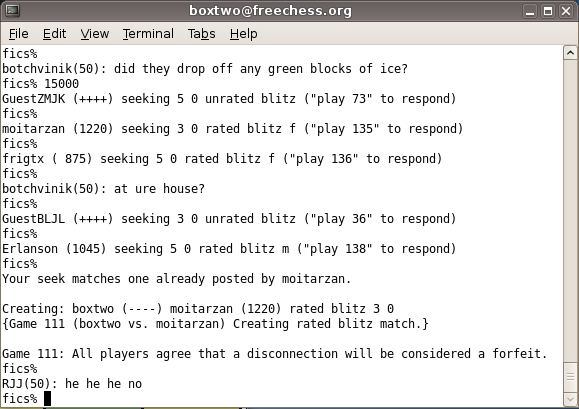
အကယ္၍ အထက္ကပံုအတိုင္း ကိုယ့္ရဲ့ seeking ကိုတဖက္လူတစ္ေယာက္ေယာက္က လက္ခံရင္ ကိုယ့္ xboard gui chess board မွာလဲ ေအာက္ကပံုအတိုင္း boxtwo vs. HAL gooo ဆိုျပီး Title မွာလာျပျပီး ကိုယ္က အျဖူေရာင္ဆိုရင္ စတင္ေရြ့လို့ရပါျပီး။
playing with an online freechess.org member
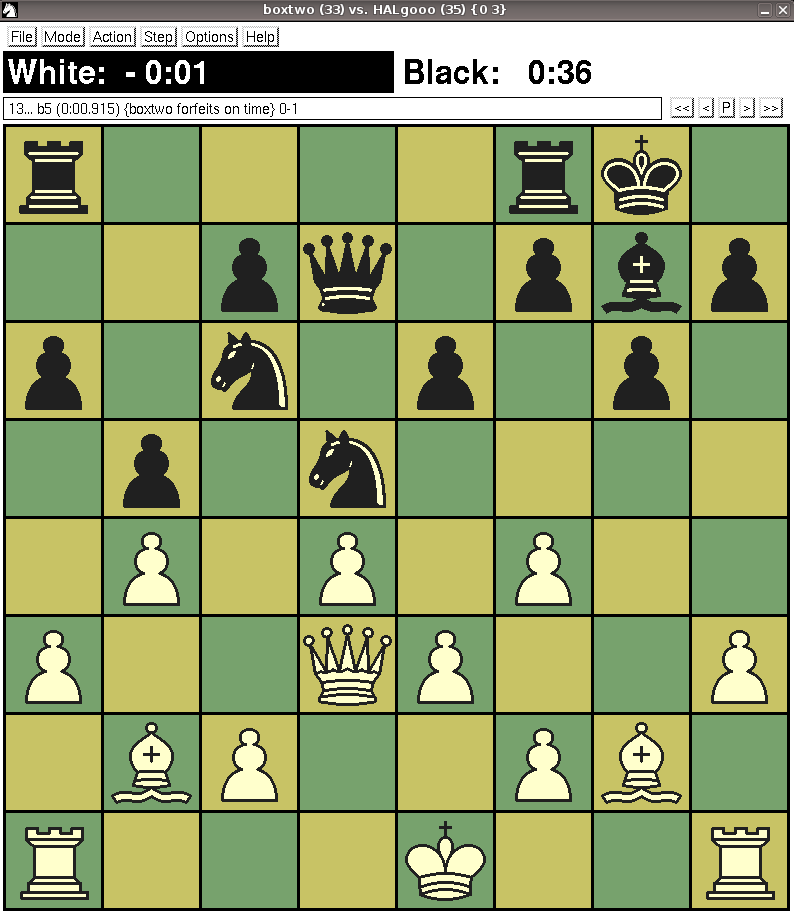
ဒီလိုကစားရာမွာ Terminal နဲ့ Xboard GUI ကိုတြဲသံုးရမွာျဖစ္ပါတယ္။ အကယ္၍ ကိုယ္က ရွံုးဟန္ေပာ္ေနျပီးဆို resign လုပ္ဖို့ရာ res ကို input ေပးျပီး resign လုပ္နိုင္ျပီး နာက္တစ္ပြဲဆက္ကစားဖို့ကိုလဲ rem လို့ input ေပးျပီး rematch လုပ္ ကစားနိုင္ပါတယ္။ အကယ္၍ ကိုယ္က freechess.org server ကေနထြက္ခ်င္ျပီးဆိုရင္ Terminal မွာ ctrl + c ကိုတဲြနွိပ္ေပးလိုက္ရင္ server ကေန log out ျဖစ္သြားမွာပါ။
logout from freechess.org server
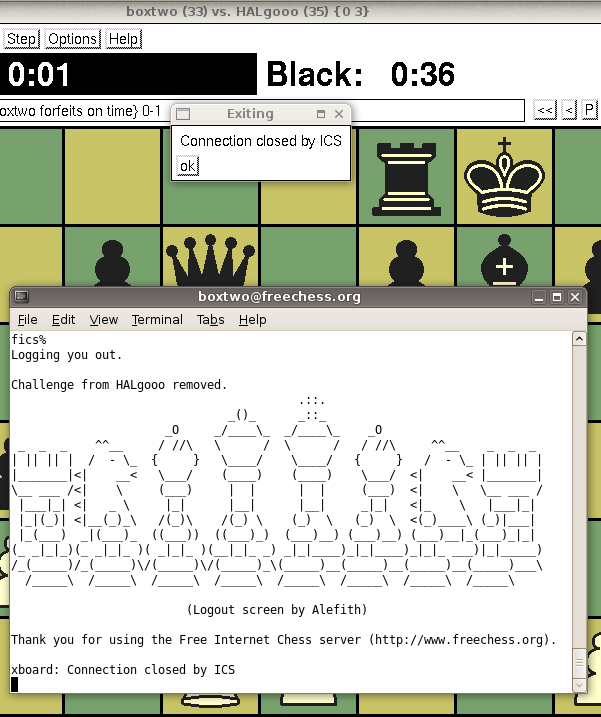
အထက္ကေဖာ္ျပထားတာတာ့ ကိုယ့္ xboard program နဲ့ေဆာ့တာပါ။ အကယ္၍ web browser မွာပဲ တခါတည္းေဆာ့ခ်င္တယ္ဆိုလဲ အဲဒီအတြက္ Jin Applet web application နဲ့ www.freechess.org မွာတန္းျပီး ဝင္ကစားလို့ရပါတယ္။
Jin Applet login on freechess.org
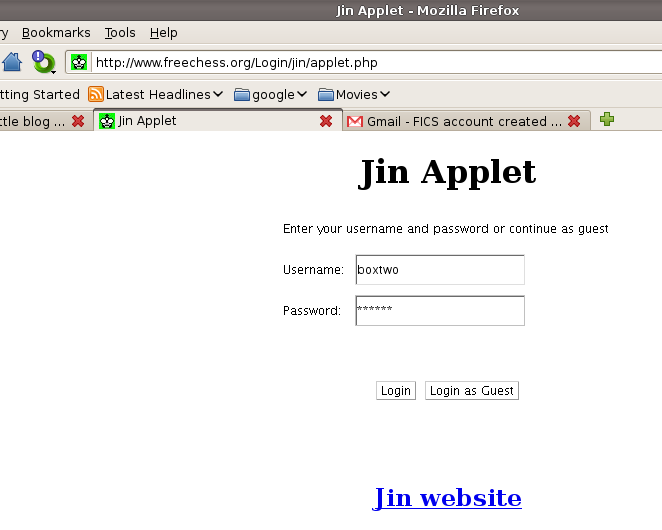
Jin Applet Web Application
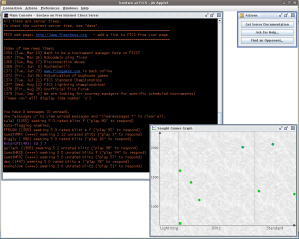
ဒီေအာက္ကပံုကေတာ့ scid application ပံုပါ။
starting scid databas app
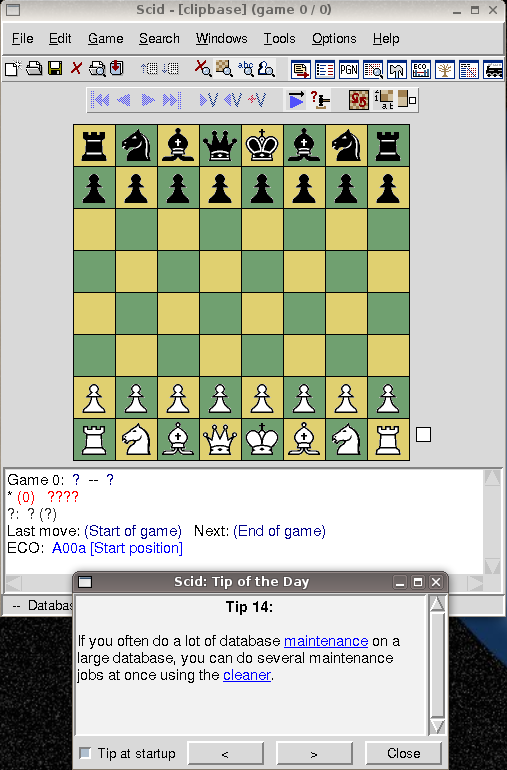
Enjoy it, chess hobbyists! :-)

No comments:
Post a Comment